Windows 11 continues to evolve, quietly introducing powerful tools designed to enhance productivity, security, and user experience. While many users are familiar with the system’s core features, some of the most valuable improvements remain under the radar. These hidden gems can streamline your workflow and transform how you interact with your device. Here are 10 Windows 11 features you should be taking advantage of in 2025:
1. AI-Powered Notepad Enhancements
The classic Notepad has received a major update. Integrated AI capabilities now assist with tasks such as summarizing text, rewording content, and correcting grammar—all directly within the app. This makes it a powerful, lightweight alternative for drafting and editing without needing a full word processor.
2. Cross-Device Resume
Windows 11 now supports seamless continuity between devices. This feature lets users resume videos, articles, or documents on one device from where they left off on another. Whether you’re switching from a desktop to a tablet or a laptop, the process is smooth and automatic.
3. Snipping Tool Upgrades
The Snipping Tool isn’t just for screenshots anymore. It now includes a color picker tool for precise color values and enhanced annotation tools. The AI enhancements also allow intelligent image cropping and detection of content in screenshots for faster editing and sharing.
4. AI Tools in Paint
Microsoft Paint has evolved from a simple drawing app to a creative toolkit. Features like Generative Fill, background removal, and object selection have been added. Users can even create sticker-like elements based on descriptions, making it ideal for quick design tasks.
5. Voice Typing with Auto-Punctuation
The voice typing function now supports automatic punctuation, reducing the need for manual corrections. It’s perfect for dictating notes, composing emails, or transcribing meetings. To activate, simply press Win + H and start speaking.
6. Windows Copilot Assistant
Windows 11 introduces Copilot, a built-in AI assistant that helps with various tasks—from summarizing web pages and generating text to adjusting system settings and troubleshooting. It’s available with a shortcut and integrates smoothly with Microsoft’s broader productivity tools.
7. Custom Touchpad Gestures
Users with precision touchpads can now assign custom gestures to actions like switching desktops, launching apps, or adjusting volume. You can configure these gestures under Settings > Touchpad, offering a more intuitive and fluid navigation experience.
8. Modern Battery Status Indicator
A redesigned battery indicator in the taskbar now displays more than just a battery icon. Users can see percentage levels and get quick access to battery usage statistics and energy-saving settings, helping better manage battery life.
9. Gamepad Keyboard Input
Gamers will appreciate the new on-screen keyboard tailored for gamepad input. This allows easy text entry using just a game controller—ideal for entering passwords, messaging friends, or typing search queries without switching devices.
10. Flexible Start Menu Layouts
The Start Menu has become more customizable than ever. New layout options such as “Category View” and “Grid View” let users organize their apps for quicker access. It’s a small but impactful way to make the interface feel truly personal.
Final Thoughts
Windows 11 continues to innovate with features that often go unnoticed. By exploring these hidden tools, you can unlock new ways to work, create, and play more efficiently. Whether you’re a power user or a casual PC owner, these enhancements help maximize the potential of your device. As Windows 11 matures, staying aware of these features ensures you’re always ahead of the curve.


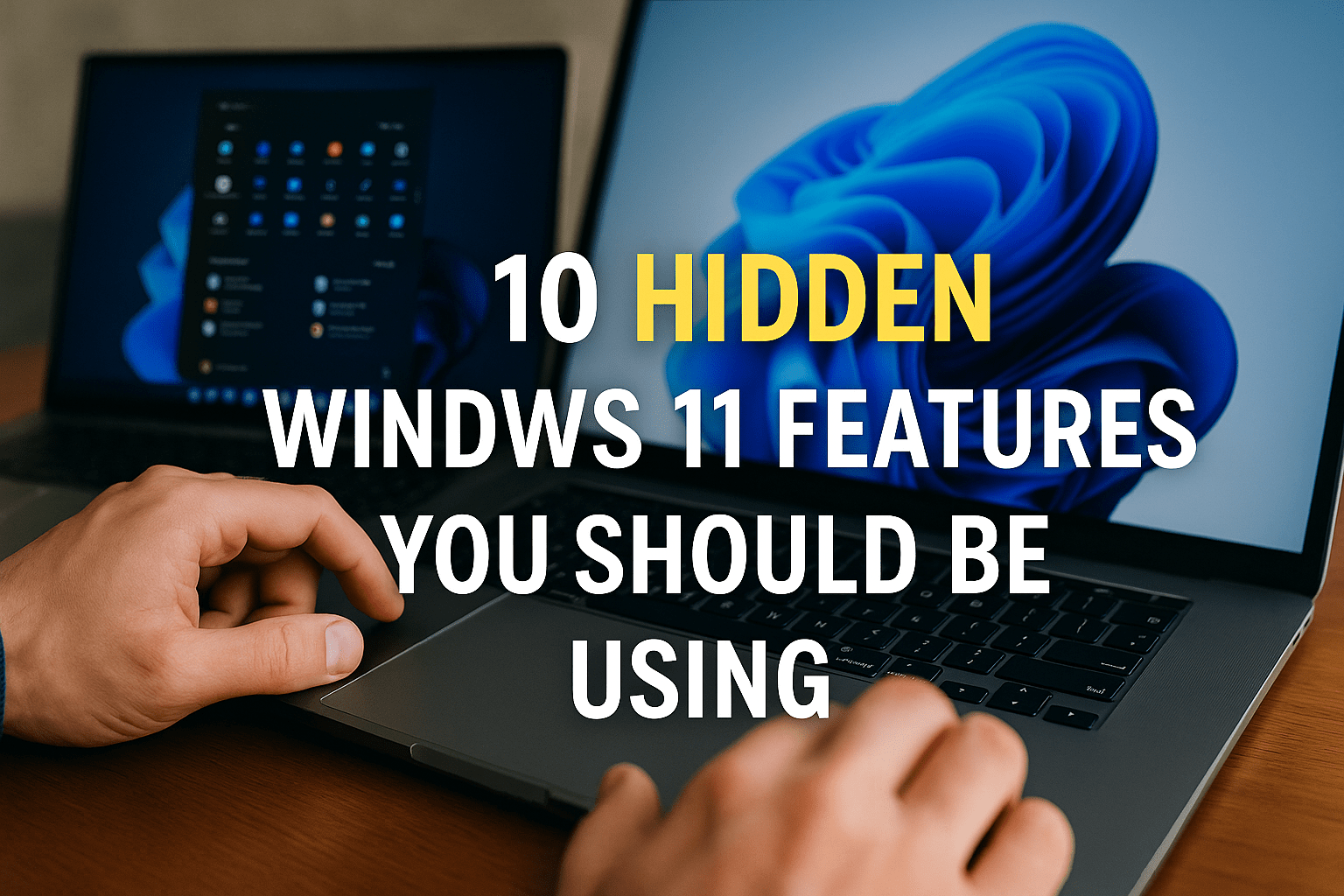
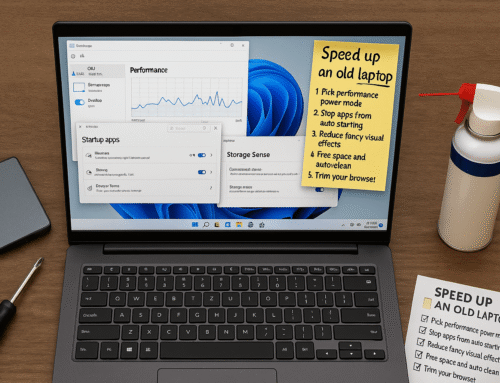

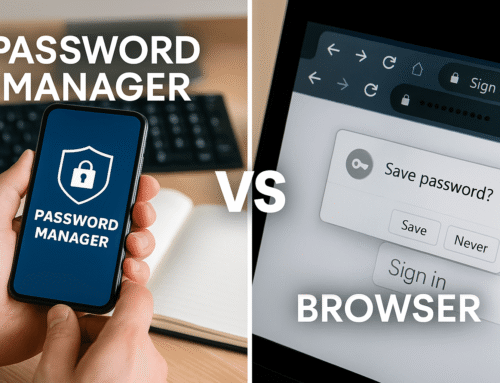
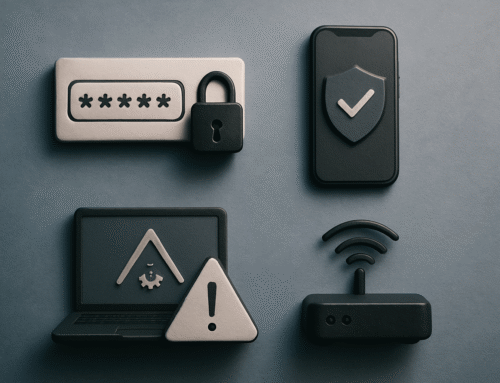
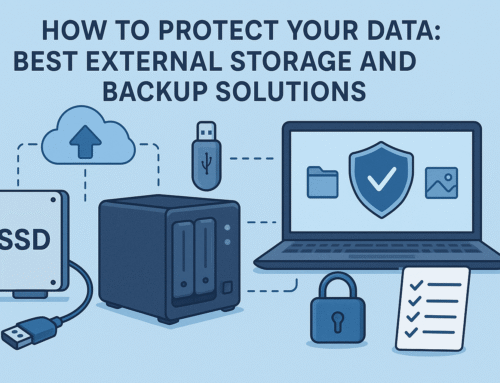
Leave A Comment
You must be logged in to post a comment.