Your laptop is more than just a device—it’s a daily companion for work, creativity, communication, and entertainment. However, with constant use, even the most high-end machines can degrade over time. Fortunately, with a few practical habits and proactive care techniques, you can significantly extend the life of your laptop and keep it performing at its best. This guide explores essential maintenance strategies covering hardware care, software optimization, storage management, and battery preservation.
1. Keep Your Laptop Physically Clean
Dust, dirt, and grime don’t just make your laptop look worn—they can also cause overheating and hardware malfunction.
Clean the keyboard and screen regularly: Use a microfiber cloth for the display and compressed air to remove debris from the keyboard. Avoid using household cleaners that contain harsh chemicals.
Don’t block the vents: Ensure the air vents remain unobstructed. Overheating shortens component life and causes performance throttling.
Invest in a laptop cooling pad: If your device runs hot under load, using a cooling pad can reduce thermal stress and help maintain stable operation.
2. Perform Regular Software Updates
Staying up-to-date isn’t just about accessing the latest features—it also ensures optimal security and efficiency.
Update your operating system: Regular OS updates contain critical patches that fix bugs and optimize system performance.
Update drivers and firmware: Graphics drivers, chipset drivers, and BIOS updates often improve compatibility and performance, especially for gaming and multimedia tasks.
Schedule updates during idle times: To avoid interruption, configure your system to install updates during non-working hours.
3. Optimize Storage Management
Your laptop’s storage system plays a significant role in overall speed and responsiveness. Poor storage management can slow down your workflow and wear down SSDs or hard drives faster.
Uninstall unused programs: Periodically review your installed apps and remove what you no longer need. Unused applications take up storage space and sometimes run background processes.
Use disk cleanup utilities: Built-in tools like Disk Cleanup or third-party apps can help remove temporary files, cached data, and other junk that accumulates over time.
Consider an SSD upgrade: If you’re still using a traditional hard drive, upgrading to a solid-state drive can drastically improve speed and reliability.
Defragment HDDs (not SSDs): If you use an HDD, defragmenting it every few months can help improve read/write efficiency. Avoid doing this on SSDs as it reduces their lifespan.
4. Monitor and Protect Battery Health
The battery is often the first component to wear out in a laptop. By managing your charging habits and minimizing thermal stress, you can prolong battery lifespan.
Avoid constant full discharges: Try not to drain the battery to 0% frequently. Lithium-ion batteries perform better when charged between 20% and 80%.
Unplug after full charge: Keeping your laptop plugged in at 100% for long periods can generate unnecessary heat. Disconnect it when fully charged if you’re not actively using it.
Use battery saver mode: When working on lighter tasks, battery-saving settings can reduce power usage and minimize strain.
Disable unnecessary background apps: Many applications run in the background and drain battery life. Use Task Manager to close apps you don’t need.
5. Avoid Physical Damage and Accidents
Even a small impact can damage internal components or lead to data loss.
Use a protective case or sleeve: If you travel with your laptop, invest in a padded sleeve to guard against bumps and drops.
Be mindful of temperature extremes: Avoid using your laptop in hot cars, freezing environments, or directly under sunlight. Extreme conditions can affect the screen and internal hardware.
Handle cables carefully: Don’t tug or bend charging cables. Repeated stress on charging ports is a common cause of motherboard damage.
Don’t eat or drink near your device: One accidental spill can render a laptop unusable. Make it a habit to keep liquids away.
6. Back Up Your Data Regularly
Laptop components can fail unexpectedly, and data loss can be costly and stressful.
Use cloud storage: Cloud services offer an easy way to back up important files while keeping them accessible across devices.
External backups: Keep a local backup on an external drive, especially for work files, photos, and critical documents.
Enable file history or system restore: These features let you recover earlier versions of files or restore system settings after crashes or failed updates.
7. Restart Your Laptop Frequently
Though many users rely on sleep or hibernate mode, regularly restarting your device can resolve minor glitches and refresh the system.
Restart at least once a week: A simple restart can clear memory, apply updates, and close background processes that could be affecting performance.
8. Use Antivirus and Security Software
Malware doesn’t just compromise data—it can also slow your system and damage files.
Install reputable antivirus software: Choose software with real-time protection to catch threats before they cause damage.
Run regular scans: Even with real-time protection, occasional full scans help catch deep-rooted or dormant issues.
Avoid risky downloads and attachments: Be cautious of suspicious links, pop-ups, or unknown USB devices.
Conclusion
By following these maintenance tips, you can extend your laptop’s lifespan well beyond the average. Simple steps like keeping it clean, staying updated, and managing your battery and storage can result in better performance and fewer repair costs. With thoughtful care, your laptop will continue to serve you reliably—whether you’re working remotely, gaming, creating content, or just browsing the web.



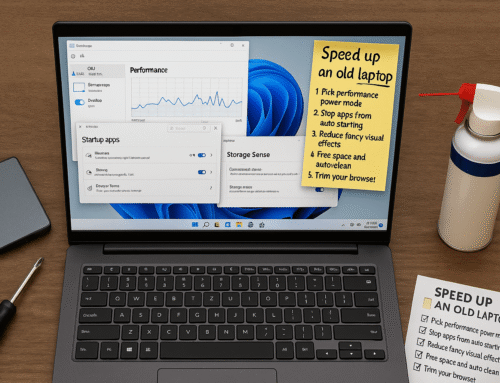
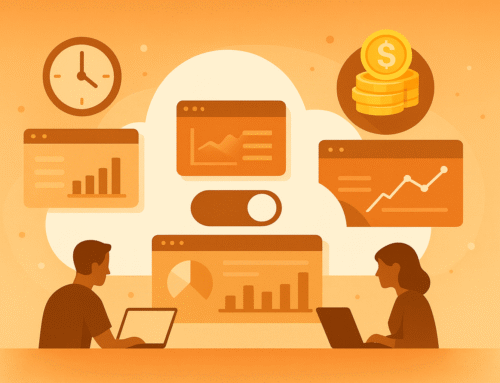
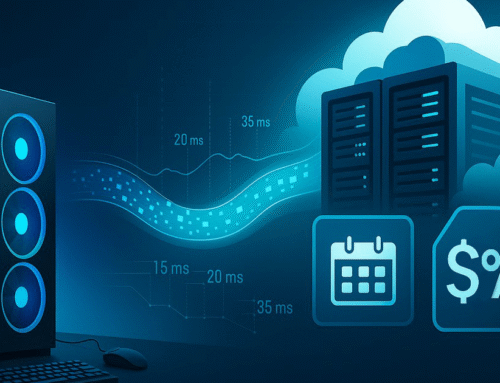
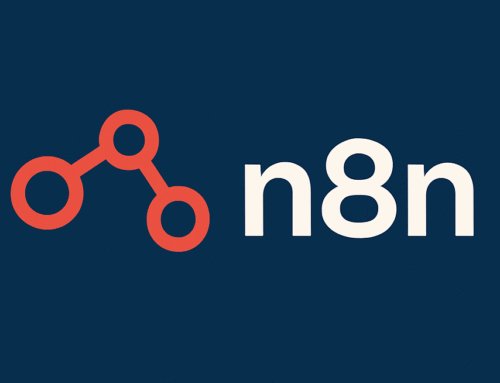
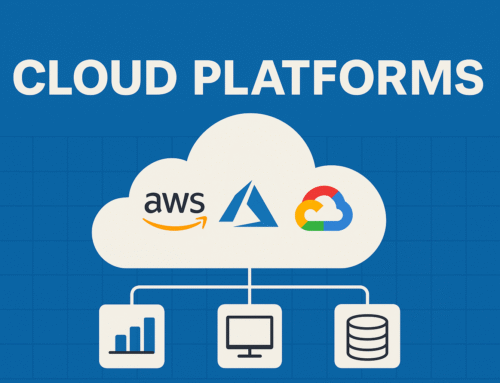
Leave A Comment
You must be logged in to post a comment.